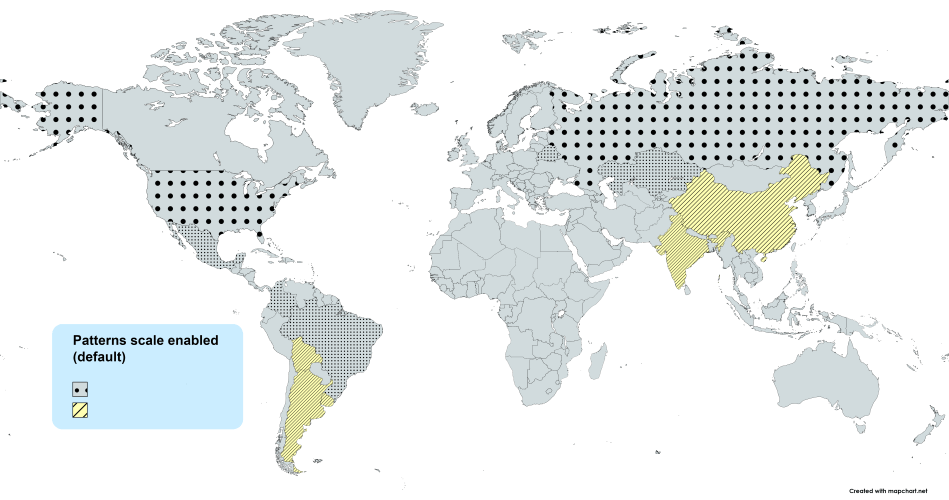
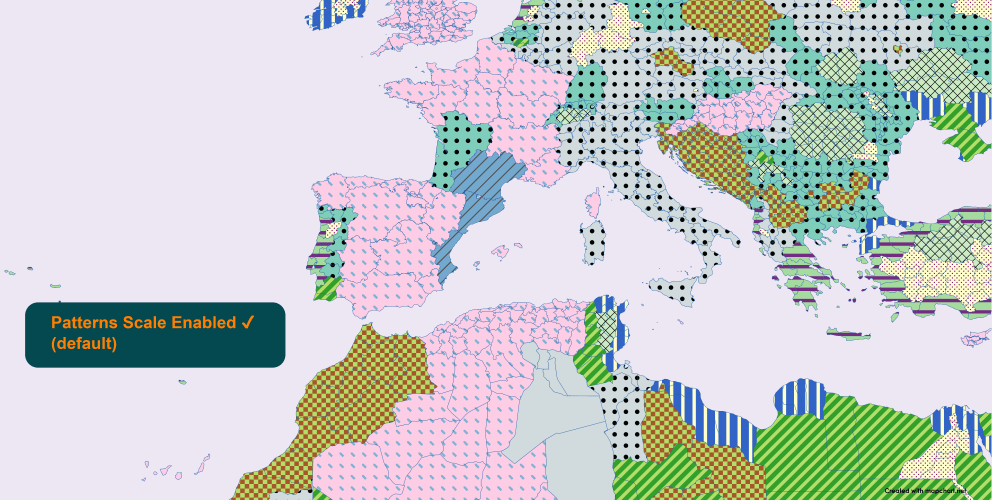
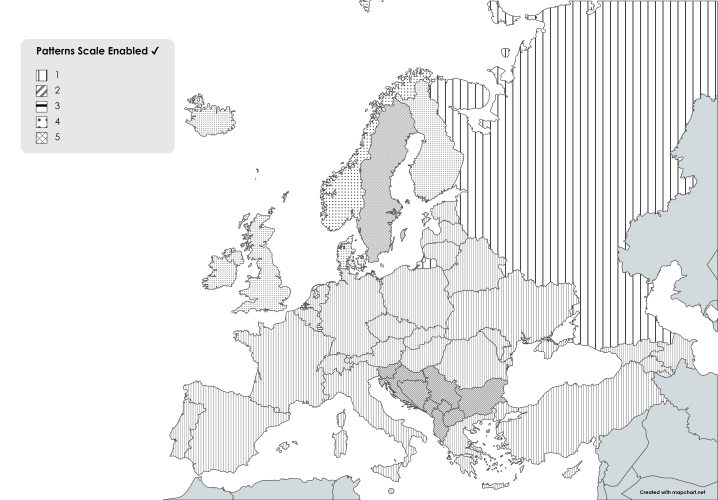
📲 For a better experience, try out the official MapChart mobile app.
📲 For a better experience, try out the official MapChart mobile app.
Need more features, like your own account and the ability to save your maps to it?
Get the MapChart Plus version.
This includes details on your browser/OS, and a list of the last edits you made on the map, so that I can reproduce the issue:
Copy reportTo send it, you can:
If you send via email, please consider adding a screenshot to your report.
Please describe what went wrong and hit Send: Report sent successfully. Thank you for the feedback! You recently sent an anonymous report. Please wait a few minutes before sending again.Click the button below to save your current map settings (colors, borders, legend data) as a mapchartSave.txt file:
To load a previously saved map configuration, upload the mapchartSave.txt file below:
Note: Loading a new configuration will replace all current map data.
This configuration was created with an older version of MapChart. The legend position and size may be a bit off. Adjust them as needed and save the map again.
Want more features, like saving maps to your account and an ad-free experience? Get MapChart Plus.
Your work is automatically saved as you make changes to your map. Each page on the website has its own autosave, stored in your browser's cache.
Note: Restoring an autosave will replace all current map data. Use undo to go back to the previous state.
As a Plus user, you can save your map settings to My Maps and access it any time you want. A quick guide:
When you color a country with a pattern (dots, stripes, etc.), the pattern by default gets scaled (resized) to fit its size. You can change this to use nonscaling patterns that look the same on all countries. Examples:
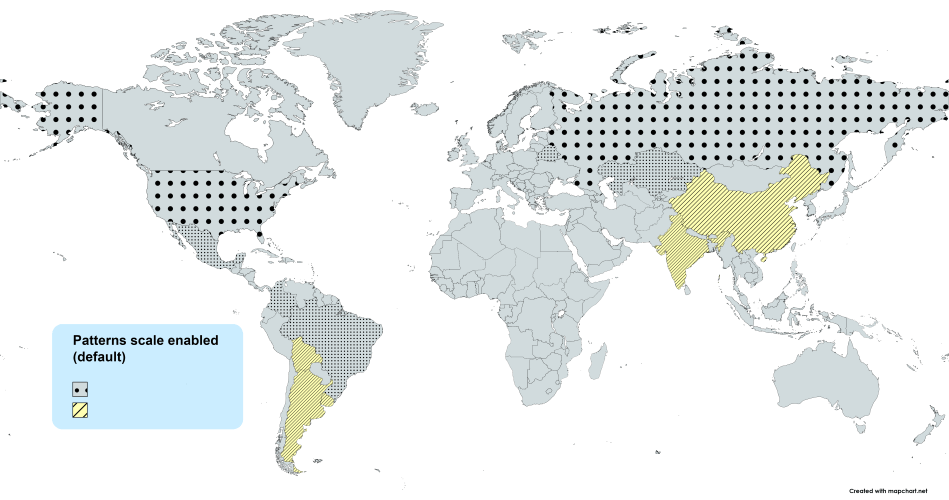
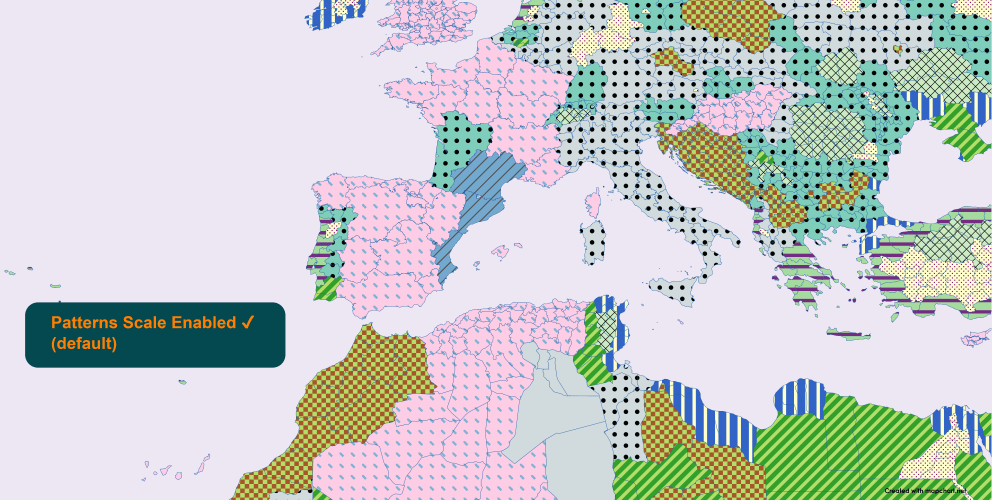
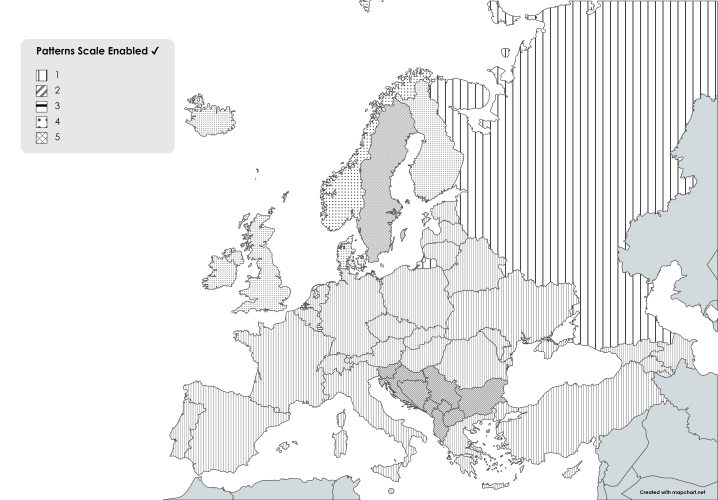
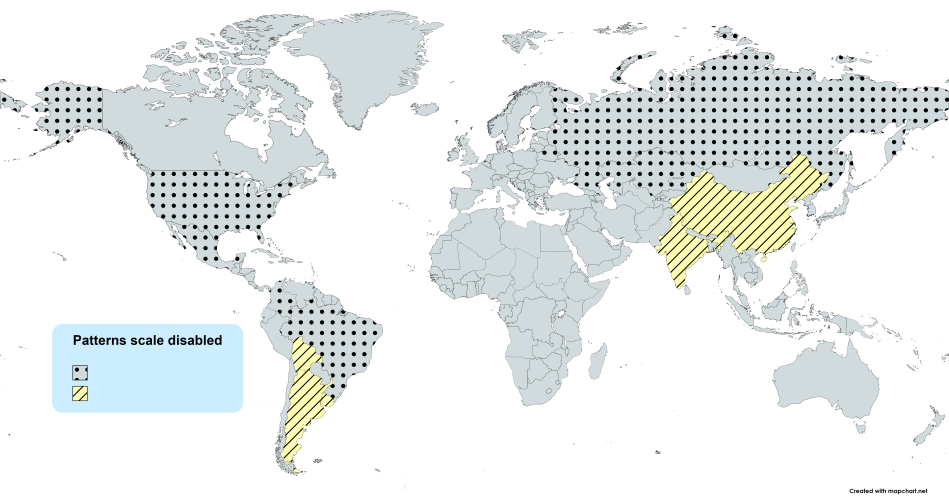
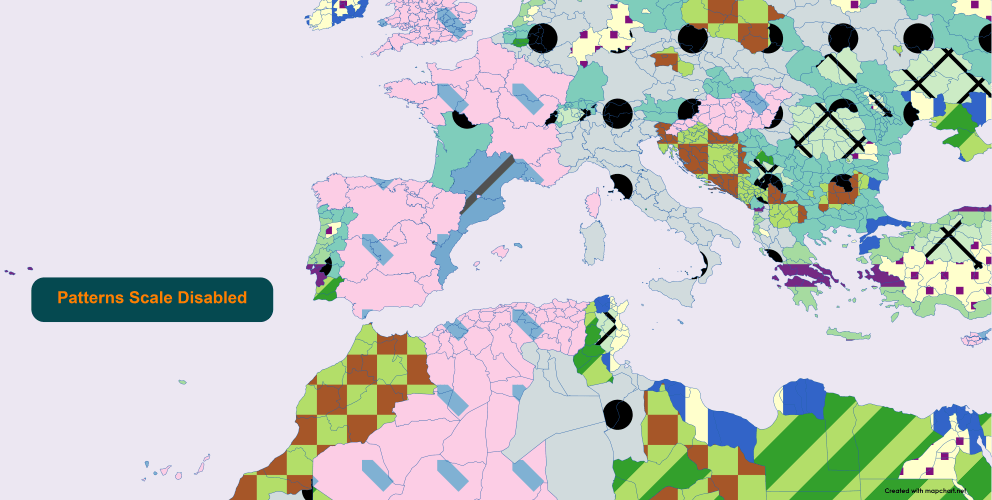
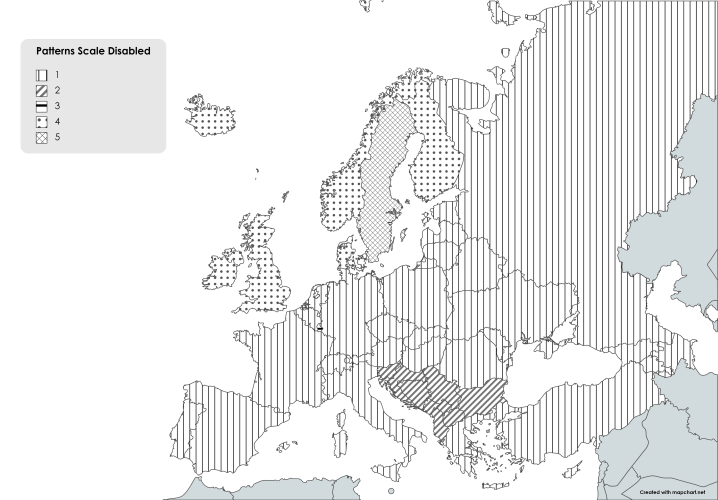
It can depend on the map or the patterns/colors you select, but generally:
In any case, you can switch this setting on/off as many times as you need to see the difference live on your map. More details on the blog.
| Control | Hold and move your mouse over the map to quickly color several countries.∗ |
| Control + Shift | Hold and move your mouse over the map to quickly uncolor several countries.∗ |
| Shift | Hold and click on a country to quickly remove its color.∗ |
| C | Open the Select Color dialog to quickly choose a color. |
| F | Pick a color from the map. |
| S | Use single-clicking on the map to color. |
| R | Select and color using a rectangle. |
| E | Select and color using an ellipse. |
| P | Select and color using a polygon. |
| B | Turn borders on/off. |
| 1 - 9 | Select the corresponding legend color (1 for the first, 2 for the second, etc.) |
| Z | Activate Zoom Mode. Press again to deactivate. |
| Esc | Deactivate Zoom Mode. |
| Control + Z | Undo last action. |
| Control + Y | Redo last action. |
| Control + S | Save current map settings. |
| Control + Shift + S | Open the Save As. dialog (Plus only). |
| Alt + D | Download map. |
| Control + Esc | Clear all. |
∗ Change this behavior in Advanced settings.
Right-click on a country to remove its color or pattern, copy a color/pattern from another country, show, or hide it.
In the legend table, click on a color box to change the color for all countries in the group. Right-click on it to select the color again or use the numpad keys 1 to 9.